Winner Selection
During the winner selection phase of the contest, the moderator is responsible for confirming / selecting the winning entries. The Number of Winner(s) configured within the Contest Settings will be selected by default based on which contestants received the highest number of votes
To choose your contest winner(s), expand the type of ballot in question, and follow the instructions below:
Groups
- Within Phases, click on a Group in the left side panel to expand the Group. This will expand the Group to show the individual Categories
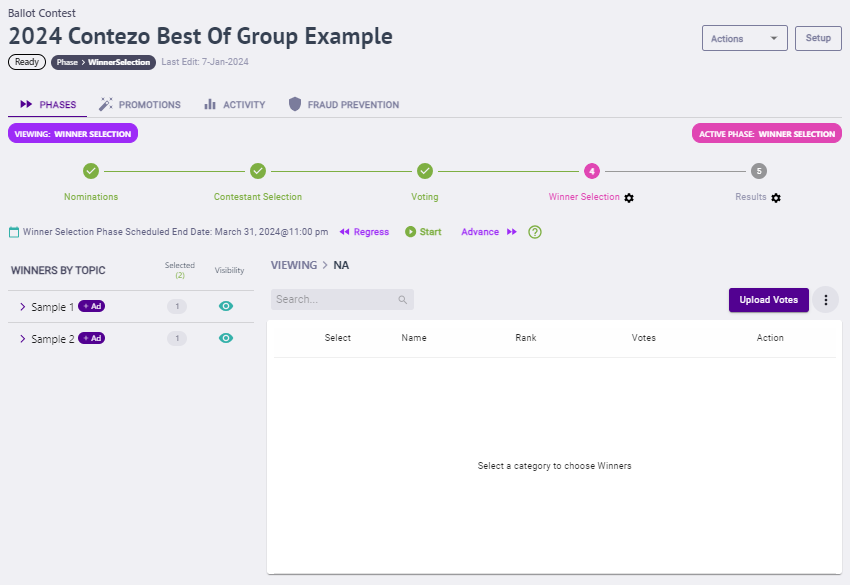
- Click on a Category to show the Contestant Details for that Category
- From here you're able to review the chosen winners
- To Deselect winner(s), click the slider in the Select column to the left of the contestant you want to deselect
- To Select winner(s), click the slider in the Select column to the left of the contestant you want to select
- To Reorder winners, click on a Contestant Name and drag
Categories
- Within Phases, click on a Category in the left side panel to show the Contestant Details fr that Category.
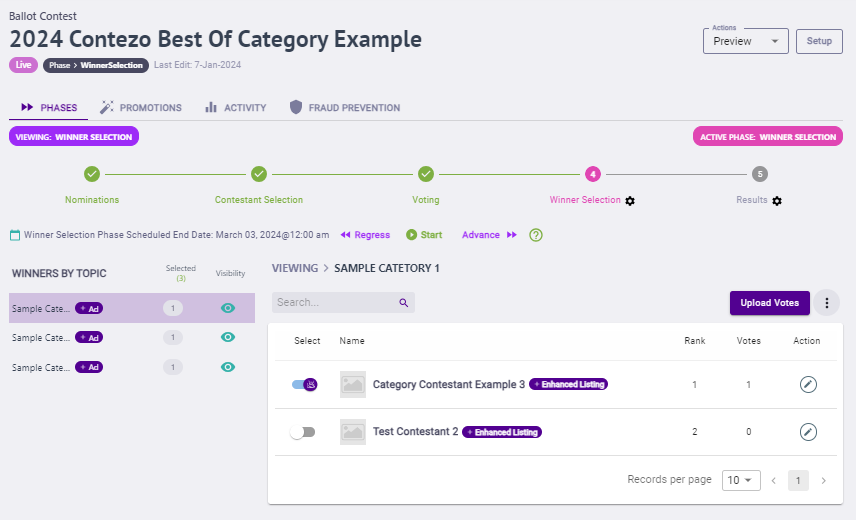
- From here you're able to review the chosen winners
- To Deselect winner(s), click the slider in the Select column to the left of the contestant you want to deselect
- To Select winner(s), click the slider in the Select column to the left of the contestant you want to select
- To Reorder winners, click on a Contestant Name and drag
List
- Within Phases, you're able to review the chosen winners.

- To Deselect winner(s), click the slider in the Select column to the left of the contestant you want to deselect
- To Select winner(s), click the slider in the Select column to the left of the contestant you want to select
- To Reorder winners, click on a Contestant Name and drag
.png)