Contest Settings
Enter your Ballot Contest's basic settings:
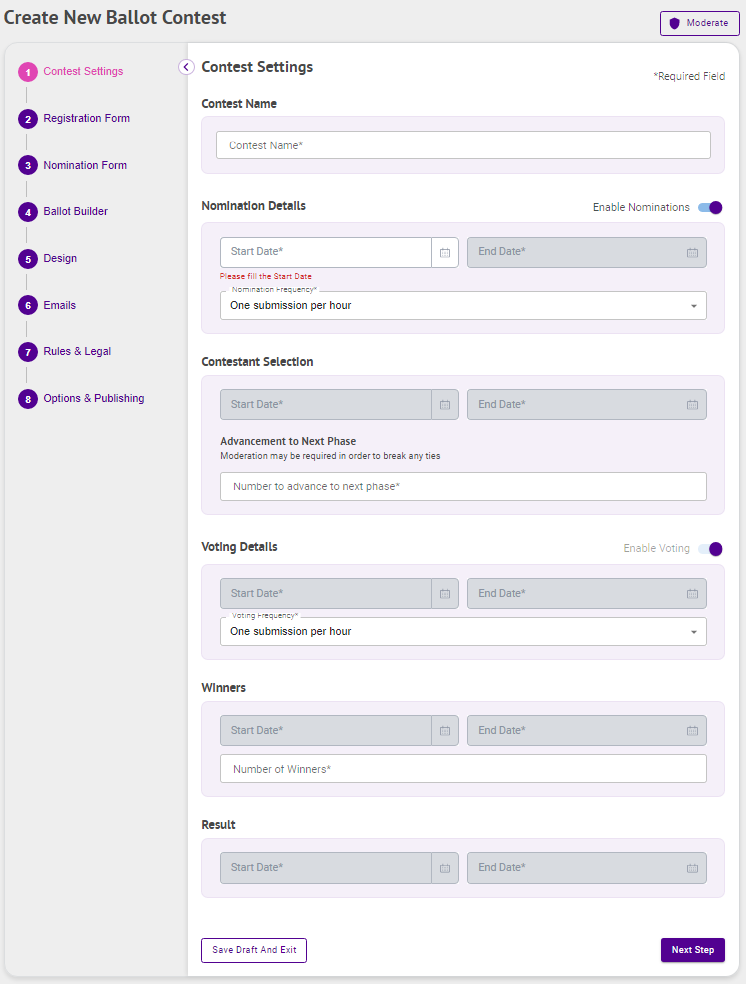
Contest Settings
- Enter your Contest's Name
Nomination Details
- Enable Nominations if your ballot allows write-in nomination submissions
- Enter your Nomination Dates - this is the Nomination Start Date and Time and End Date and Time
- Select a Nomination Frequency - this is the maximum number of nominations that can be made by a single user within the selected frequency
- Once per hour [per Category] — One nomination per user [per Category] per hour for as long as the nomination phase is open
- Once per day [per Category] — One nomination per user [per Category] per day (resets every 24 hours) for as long as the nomination phase is open
- Once per day [per Category] — One nomination per user [per Category] per day (resets at midnight) for as long as the nomination phase is open
- One per week [per Category] — One nomination per user [per Category] per week for as long as the nomination phase is open
- Once per contest [per Category] — One nomination per user [per Category] for this contest
Contestant Selection
- Enter the Contestant Selection Dates - this is when the contestants will be advanced to the next phase
- Select the Number of Contestants to advance to the next phase - this is the minimum number of contestants per category that may be advanced to the next phase of the contest
Voting Details
- Enable Voting if your ballot has a voting phase
- Enter your Voting Dates - this is the Voting Start Date and Time and the End Date and Time
- Select a Voting Frequency - this is the maximum number of votes that can be cast by a single user within the selected frequency
- Once per hour [per Category] — One vote per user [per Category] per hour for as long as the voting phase is open
- Once per day [per Category] — One vote per user [per Category] per day for as long as the voting phase is open
- One per week [per Category] — One vote per user [per Category] per week for as long as the voting phase is open
- Once per contest [per Category] — One vote per user [per Category] for this contest
- Enable Write-in Votes
Winners
- Enter your Winners Dates — this is when the winners will be selected
- Choose the Number of Winners — this is the number of contestants that will be declared winners at the end of your contest
Result
- Enter your Result Dates — this is the Start Date and Time and the End Date and Time your Contest Results will be available for everyone to view
- Click Next Step
.png)