Contestant Selection
During the Contestant Selection phase of the Ballot Contest, the moderator is responsible for selecting and advancing contestants. Only the selected contestants will be displayed on the front end and be available for voting or winner selection
The moderator may optionally bulk upload nominees. There are a number of reasons for this including the use and reconciliation of paper ballots. See Upload Nominations for additional information
To manage your ballot's contestant selection, expand the type of ballot in question (Groups, Categories, or List), and follow the instructions below:
Groups
- Within Phases, click on a Group in the left side panel to expand the Group. This will expand the Group to show the individual Categories
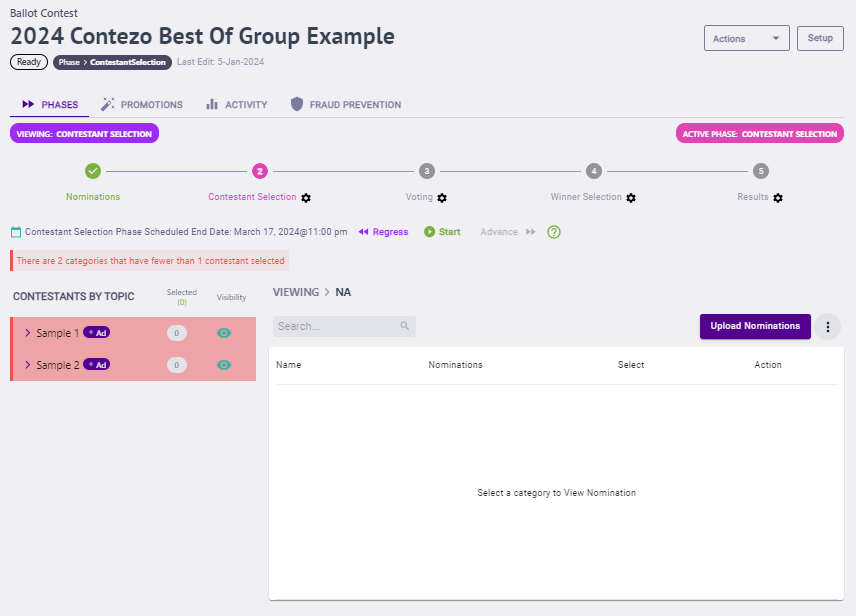
- Click on a Category to show the Contestant Details for that Category
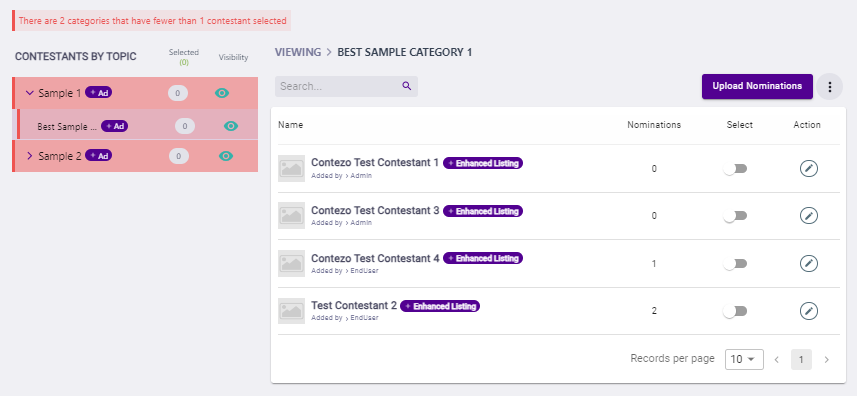
- From here you're able to Select or Deselect contestants
- To Select a contestant, click the slider in the Select column to the right of the contestant you wish to select
- To Deselect a selected contestant, click the slider in the Select column to the right of the contestant you want to deselect
Categories
- Within Phases, click on a Category in the left side panel to show the Contestant Details for that Category
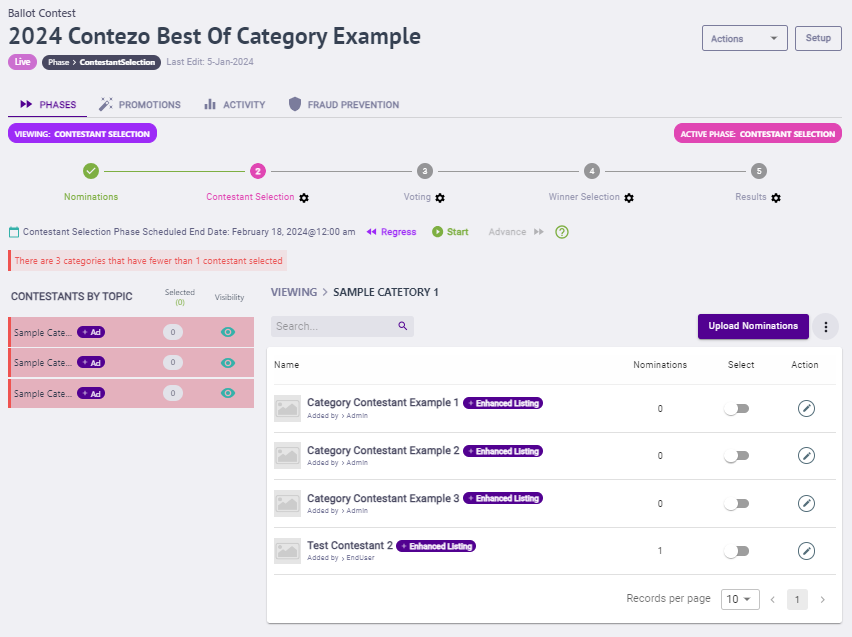
- From here you're able to Select or Deselect contestants
- To Select a contestant, click the slider in the Select column to the right of the contestant you wish to select
- To Deselect a selected contestant, click the slider in the Select column to the right of the contestant you want to deselect
List
- Within Phases, you're able to Select or Deselect contestant
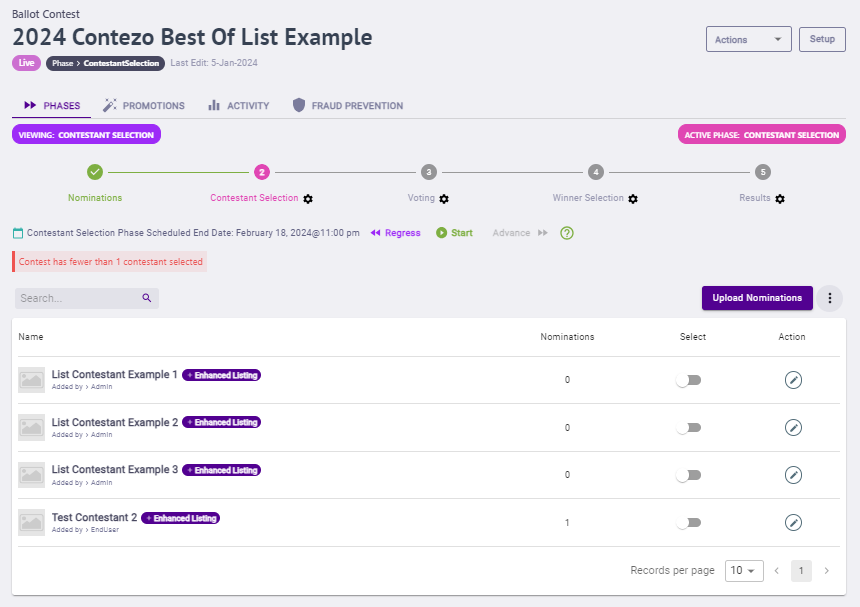
-
- To Select a contestant, click the slider in the Select column to the right of the contestant you wish to select
- To Deselect a selected contestant, click the slider in the Select column to the right of the contestant you want to deselect
.png)