Nomination
During a ballot's nomination phase, the moderator is responsible for approving and rejecting nominations. Only approved nominations will be displayed on the front end and be available for voting or advancement. All pending nominations should be approved or rejected before moving onto the next phase
The moderator may optionally bulk upload nominees. There are a number of reasons for this, including the use and reconciliation of paper ballots. See Upload Nominations for additional information
Additionally, the moderator is able to update contestant names by clicking on the "pencil" icon under the Action column and is able to merge nominations that were entered with slightly different spellings into a single nominee. See Merging Nominations for additional information
To manage your ballot's nominations, expand the type of ballot in question (Groups, Categories, or List), and follow the instructions below:
Groups
- Within Phases, click on a Group in the left side panel to expand the Group. This will expand the Group to show the individual Categories

- Click on a Category to show the Contestant Details for that Category

- From here you're able to Approve or Reject a nomination
- To Approve a submission, click the check mark icon to the right of the nomination you wish to approve
- To Reject a submission, click the X icon to the right of the nomination you want to reject
Categories
- Within Phases, Click a Category in the left side panel to show the Contestant Details for that Category
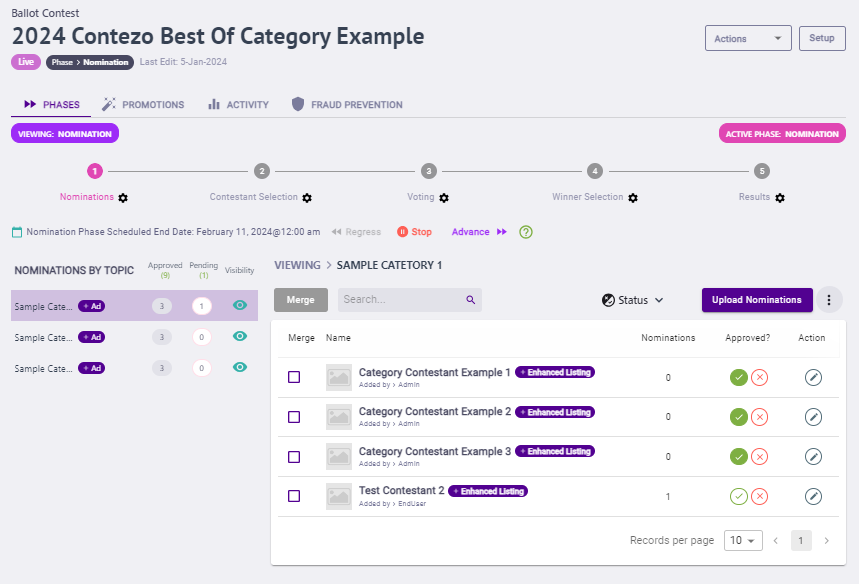
- From here you're able to Approve or Reject a nomination
- To Approve a submission, click the check mark icon to the right of the nomination you wish to approve
- To Reject a submission, click the X icon to the right of the nomination you want to reject
List
- Within Phases, you're able to Approve or Reject a nomination

- To Approve a submission, click the check mark icon to the right of the nomination you wish to approve
- To Reject a submission, click the X icon to the right of the nomination you want to reject
.png)