Ballot Builder Categories
Here's how to build or edit a Ballot with Contestants placed into Categories and Groups
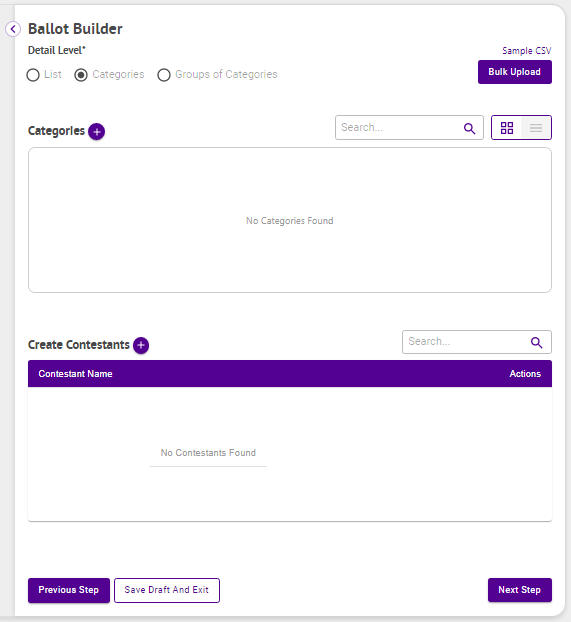
At this point there are two ways to build your ballot. You can create Categories and Contestants manually, or you can choose to Bulk Upload them via a CSV file. Expand each option below to learn more
Bulk Upload
- Click Sample CSV just above Bulk Upload to download a sample CSV file based on your selected Detail Level

- Open the sample CSV file replacing the default information (C1, E1, and Default Address) with information specific to your ballot where C is the Category name, E is the contestant's name and Default Address is the contestant's address
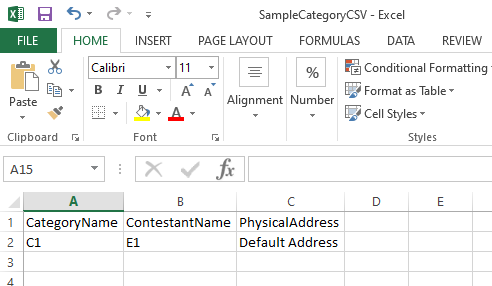
- Add in all of your additional Category and Contestant information
- Save your CSV file
- Click Bulk Upload
- Click Upload
- Browse to your upload file
- Click Open
- Click Create
- Click Next Step

Create Manually
Categories
- Click + next to Categories to input your Categories

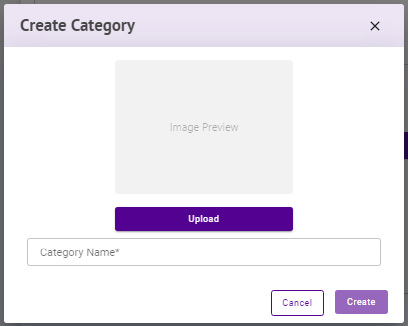
- Enter a Category Name
- Click Upload to optionally upload an image
- Click Create
- Repeat creating Categories as needed
Contestants
- Click + next to Contestants to input your Contestants

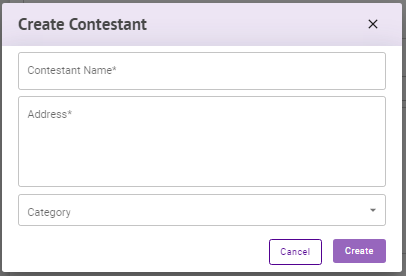
- Enter your Contestant Name
- Enter the Contestant's Address
- Select a Category for the Contestant
- Click Create
- Repeat creating Contestants as needed
- Click Next Step


Editing Your Contest
Categories
- Hover over the Category in question
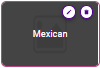
- Click the pencil icon in the upper right of the Category
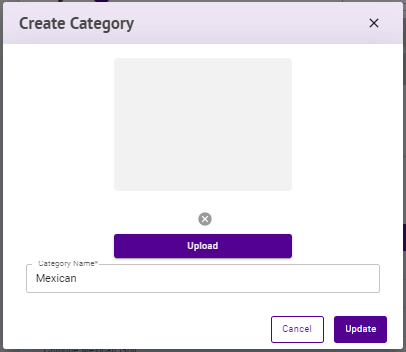
- Edit the Category Name
- Click Upload to optionally upload an image
- Click Update
- Repeat editing Categories as needed
Contestants
- Click the pencil icon to the right of the Contestants name under Actions
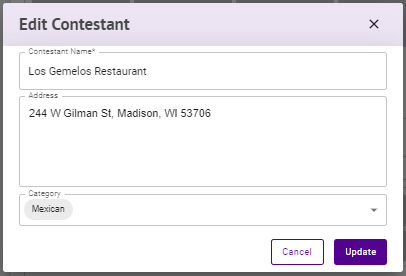
- Edit your Contestant Name
- Edit the Contestant's Address
- Select a different Category for the Contestant
- Click Update
- Repeat editing Contestants as needed
.png)