BloxCMS Integration
For BLOX Digital partners, the BloxCMS integration allows for a seamless integration from your domain to your contest through its entire life cycle. This BloxCMS Setup and BloxCMS Configuration requires additional BloxCMS access and permissions outside of Contezo
Example: bestof23 page is configured under a generic contests page on qctimes.com
When configured, the end user would be able to navigate to qctimes.com/contests/bestof23 to nominate and cast their votes without leaving your domain
BloxCMS Setup
To setup BloxCMS integration for your contest, following the directions below.
- Open BloxCMS
- Using the main menu in the upper left, Select Blocks under Design
- Use the URL map in the upper left to navigate to where your contest will live
- Double click to open your contest page
- Using the Blocks menu in the middle left, Select Content block under New
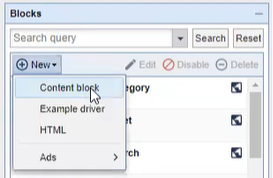
- Choose the Static block type
- Type Contezo and click Search
- Click to select the Contezo Contesting Widget
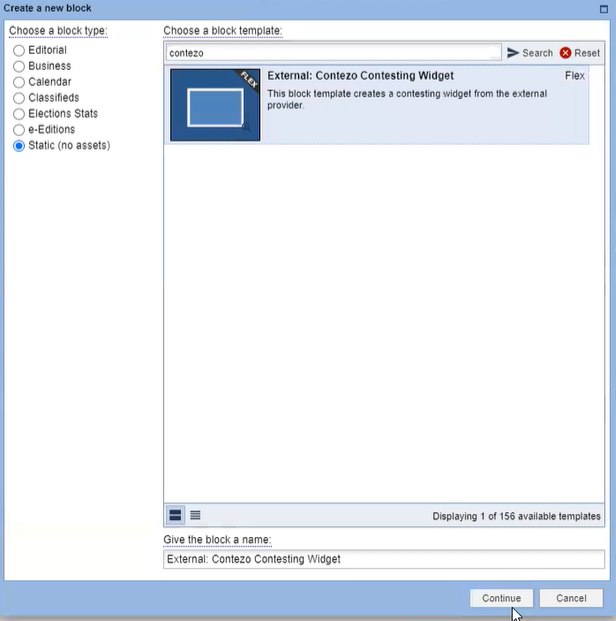
- Click Continue
- Click Save changes
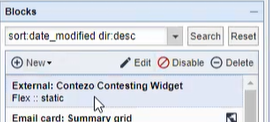
- Drag your newly configured Block to the part of the page you want
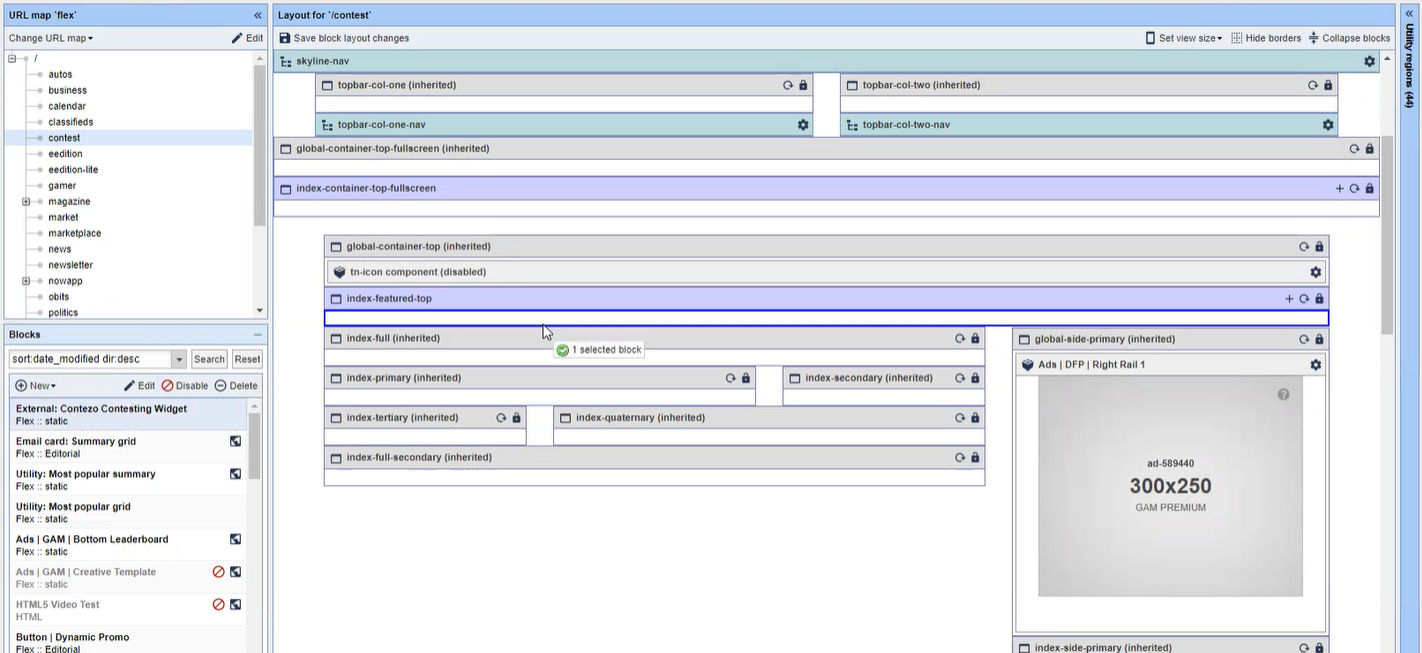
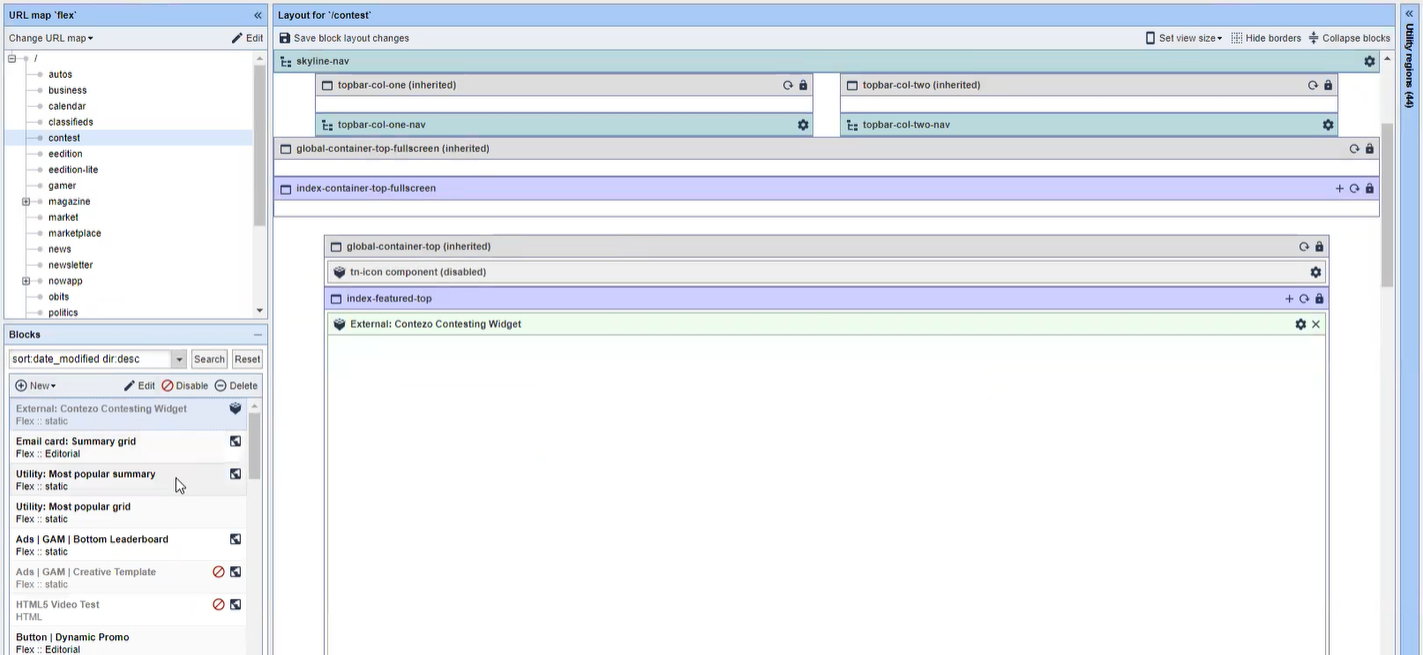
- Click Save block layout changes in the upper middle of the Layout section

- Navigate to the Options & Publishing Setup and set your Hosted Contest URL to complete this setup
BloxCMS Configuration
To configure BloxCMS integration for your contest, following the directions below:
- Open BloxCMS
- Using the main menu in the upper left, Select Blocks under Design
- Use the URL map in the upper left to navigate to where your contest lives
- Double click to open your contest page
- Click the Gear icon in the ContezoContesting Widget
- Check Contest ID under Template customizations on the Appearance Tab
- Enter your Contezo Contest ID in the Contest ID field
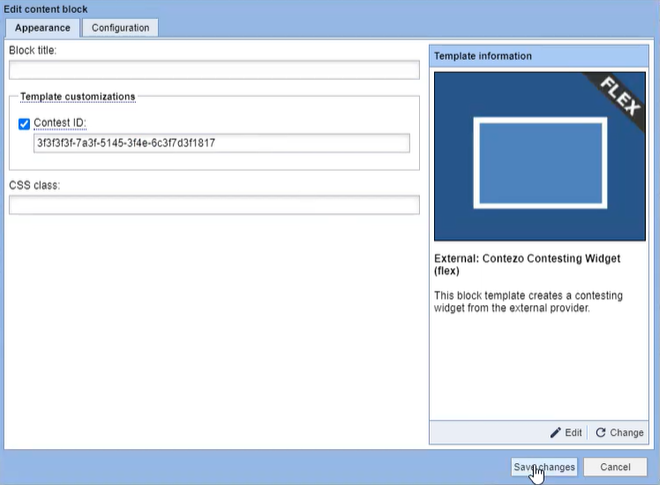
To find your Contest ID, follow the directions below:
- Navigate to the Contests Page by clicking Contests in the main navigation at the top of any page
- Utilize the search options to find the contest you wish to moderate
- Click on the three-dot menu on the far right of your contest
- Select Moderate
- Select Preview from the Actions Menu in the upper right
- Your Contest ID is the string appearing after "/contests/" in the URL

Alternately you can find your Contest ID within the Options & Publishing Setup
When all is complete, click Save Changes
.png)