Ad Promotions
During the contest Promotional / Banner Ads may be added by the moderator at any time
To create an Ad Promotion on a Contest, follow the directions below:
- Navigate to the Contests Page by clicking Contests in the main navigation at the top of any page
- Utilize the search options to find the contest you need to moderate
- Click on the three-dot menu on the far right of your contest
- Select Moderate
- Click on the Promotions tab
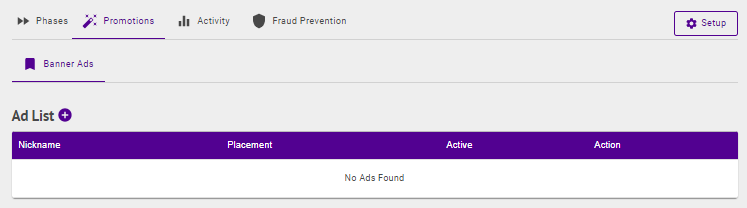
- Click the + to the right of Ad List
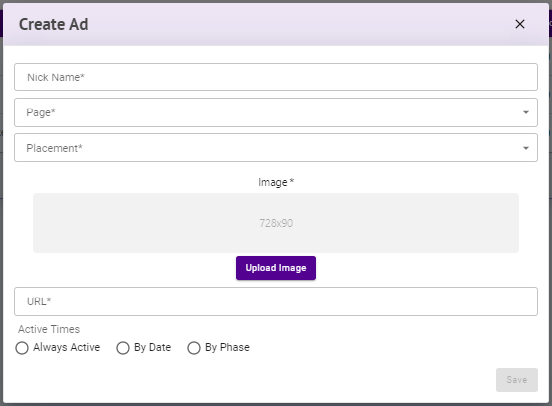
- Enter a Nick Name
- Select a Page and Placement
Note: Page selection is only a requirement for Ballot Type Contests
| Page | Placement | Contest Type | Ballot Detail Level | Default Image Size (px) | Description |
|---|---|---|---|---|---|
| Na | Top | Photo | NA | 728x90 | Appears above approved photo submissions |
| NA | Bottom | Photo | Na | 728x90 | Appears below approved photo submissions |
| Na | Standard |
Sweepstakes |
Na | 728x90 | Appears below the Enter Sweepstakes call to action or just below the, "This contest is now closed Winners are being selected" notification |
| Landing | Standard | Ballot | Any | 728x90 | Appears below Groups before a group is selected |
| Ballot | Group | Ballot | Groups | 970x250px |
Appears below the selected Group and above the Category selection |
| Ballot | Category | Ballot | Categories | 728x90 | Appears below the selected Category and above the list of Contestants |
| Ballot | Top | Ballot | List | 728x90 |
Appears above the list of Contestants |
| Ballot | Bottom | Ballot | List | 728x90 | Appears below the list of Contestants |
Note: If multiple Promotional Ads are positioned in the same place and set to be active during the phase or same time, the ad being served will be chosen at random. Alternatively, you can toggle the "Rotate Ads" list to rotate the ads once every six seconds
- Click Add Banner
- Click Upload Banner to upload an ad creative
Tip: The Advanced Image Editor can be used to adjust your image size.
The creative image should be either a jpeg or a png file type. All ad promotions are designed for a Default Image Size of 728x90px with the exception of the Group placement which is designed to be 970x250px
- Enter a URL - this is where the user will be taken when the ad is clicked on
- Select an Active Time - this is when the ad will be displayed
- Always Active — As implied, this ad may be served at any time during any phase
- By Date — This is the date range when the ad will be displayed across all phases
- By Phase — Select the phase when the ad will be displayed
- Click Save
.png)