Advanced Image Edit
Our image editor allows you to intelligently scale and crop uploaded images within Contezo, eliminating the need to use 3rd-party image editing tools.
To alter the size or crop the image, follow the directions below after clicking to upload your image:
- Click Advanced Edit
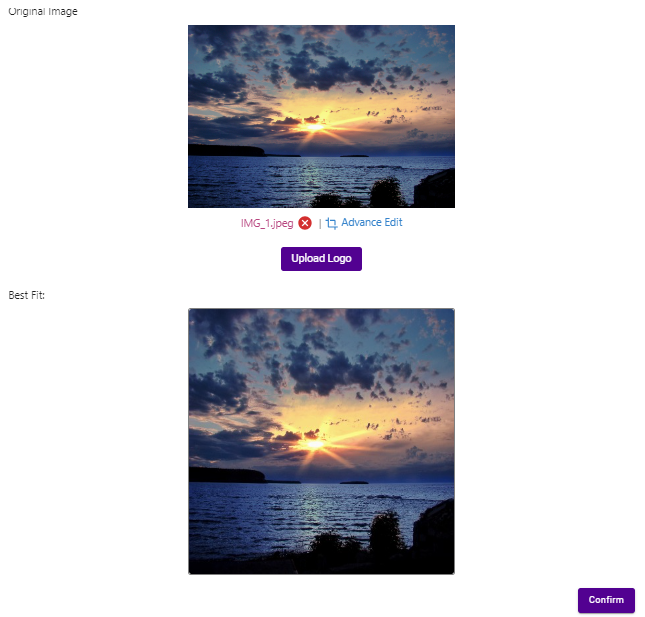
- Drag over the Original Image displayed in the upper window to select the part of the image you're interested in utilizing
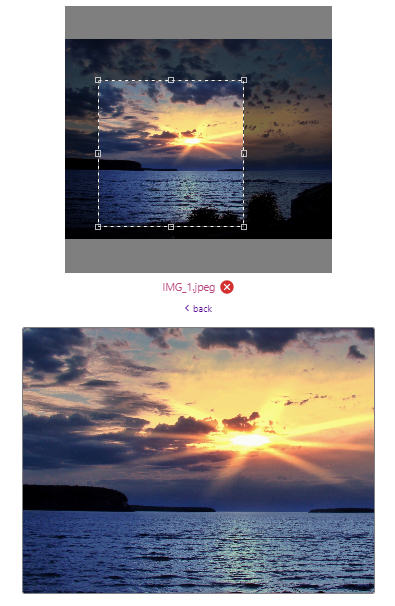
- Re-size the selected area until you're happy with the preview at the bottom
- Click Confirm
NOTE: If you've utilized the Advanced Edit feature to edit an image and need to revise it, you will need to re-upload the original image and begin editing again
Should you need to revise a previously edited image, this is what you will see.
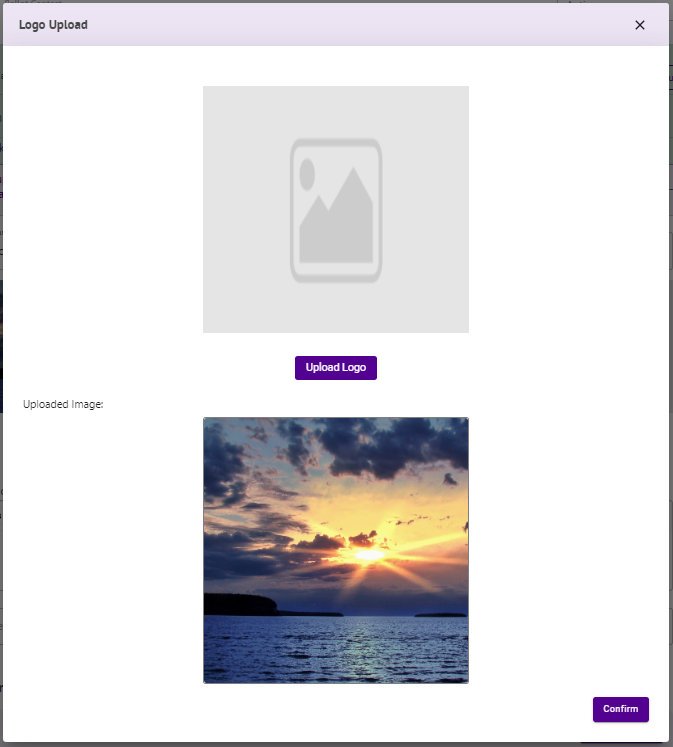
.png)