WYSIWYG Editor
The WYSIWYG Editor allows contest moderators to accurately format text as it will appear iin a live contest. This includes using different fonts, different sizes, justification options, as well as having complete control over links and images
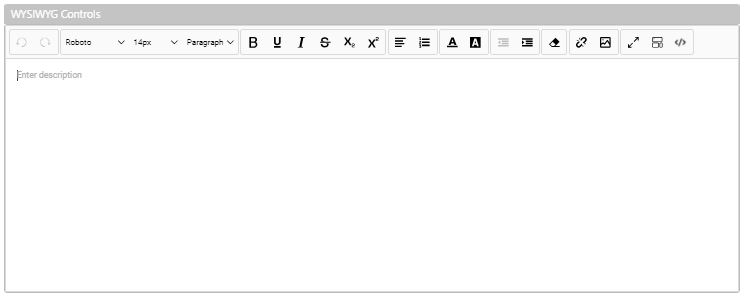
WYSIWYG Controls
Insert a Hyperlink
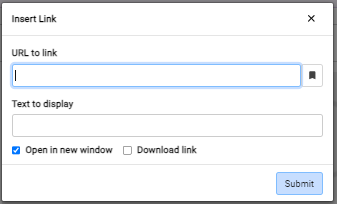
- URL to link — Webpage you want to your image to hyperlink to
- Text to display — By default, this text will be the text you selected when you clicked Link. Update as needed
- Open in new window — Force the webpage to open in a new browser tab
To insert a hyperlink, follow the directions below:
- Select the text in your description you want to hyperlink
- Click Link option in the WYSIWYG Controls
- Enter the URL to link
- Optionally update the text selection by editing Text to display
- Click Submit
Edit a Hyperlink
To edit a previously inserted hyperlink, follow the directions below:
- Click on the link
- Click Edit
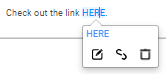
Insert Image
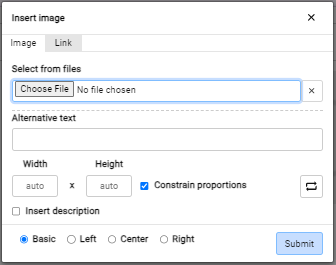
To insert an image, follow the directions below.
- Click Choose File
- Browse to the image you want to insert
- Click Open
- Optionally specify a Width or Height and an alignment (Left, Center, or Right)
- Click Submit
Edit an Image
To edit a previously inserted image, follow the directions below:
- Click on the image
- Click Edit
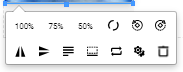
Insert Image Link

Images, like text, may contain a hyperlink. To insert a hyperlink into an image, follow the directions below:
- Select the image
- Click Edit
- Click Link to navigate to the Link tab
- Enter a URL to link
- Optionally select Open in new window
- Click Submit
.png)