Photo Contest Moderation
Within Photo Moderation, you can easily see what phase the contest is in, manage ads and view your contest's engagement or review fraud detection
To moderate a Photo Contest, follow the directions below:
- Navigate to the Contests Page by clicking Contests in the main navigation at the top of any page
- Use the search options to find the contest you need to moderate
- Click on the three-dot menu on the far right of your contest
- Select Moderate
Photo Moderation
When you first select Moderate, the Phases Moderation screen is displayed. This is your command center, where you moderate the contest, advance or regress phases and change phase dates
Let's take a look at the moderation screen in detail:
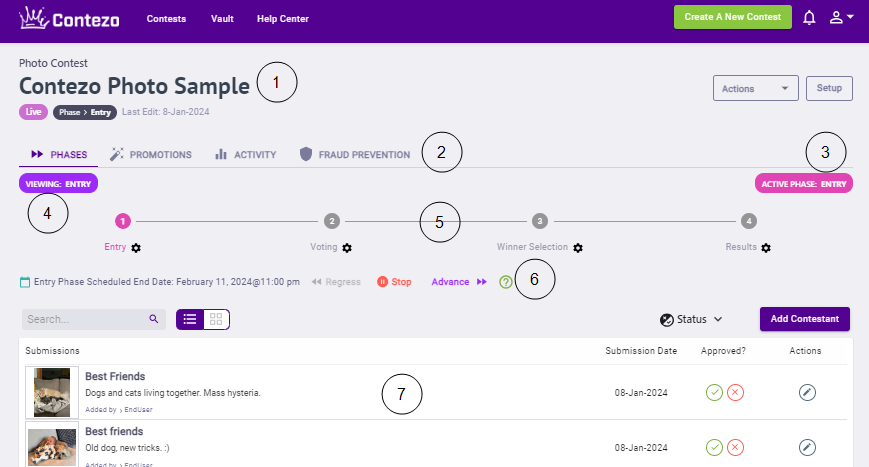
- The Contest Summary and Contest Name, as entered in Contest Settings
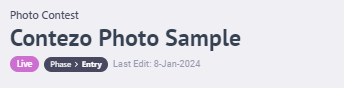
In addition to the Contest Name, the summary includes contest type, the contest status, the active phase and when the last edit was made
- Function Navigation, where you can select to manage Phases, Promotions, Activity and Fraud Prevention

- Phases is where the bulk of contest moderation happens. Both phase advancement and contestant moderation are done here
- Promotions is where both Ad Promotions are managed
- Activity is where contest activity is shown and reported
- Fraud Prevention is where you can view and manage potentially fraudulent activity
- The Active Phase designator shows what Phase is currently active
- The Phase currently being viewed
- The contest's phase progression is displayed visually

ABOVE: The Phase Progression is where a moderator can view the contest's progression
See Phases for additional information
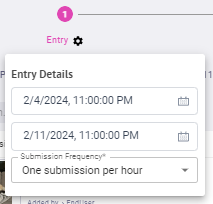
- Contest Details and Advancement Controls

The Contest Details and Advancement Controls is where a moderator can start, advance or regress phases and stop / pause the contest. It also shows the current phase's scheduled end date and time
- Entry Viewer
The Entry Viewer is a photo contest's information center. Here a moderator can see all entries, the details of any of those entries and is able to take action to either accept or reject them. This includes managing the contestants throughout the contest's life cycle. Please see Entry, Voting, Winner Selection or Results for additional phase-specific moderation information
Let's take a look at this in more detail:
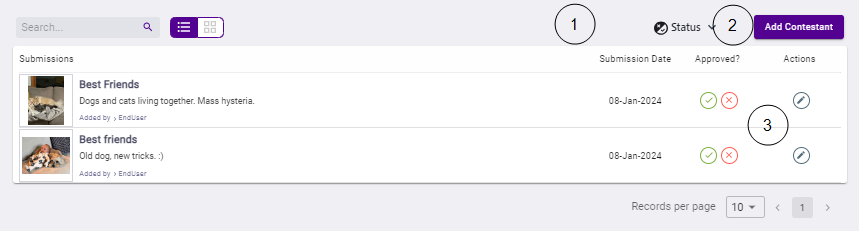
- Contestant Search and Status Filter
Tip: Utilize the Status Filter to filter down to Pending contestants that require action
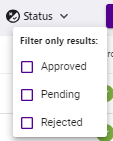
- Manual Entry Control
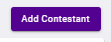
The Manual Entry Control allows a moderator to add contestants one-at-a-time. To manually create an entry, click Add Contestant, fill in the required information as configured in the Submission Form and click Submit
- The Contestant Details
The Contestant Details panel displays a thumbnail of the photo entry, title, caption, who added the contestant, Approval options and an Action icon allowing you to update the title or caption
.png)