Activity
The Activity Tab allows visibility into Page Views, Registration, Submission / Entry, Promotional Impressions and Promotional Clicks. These key metrics can be reviewed to show a contest’s engagement. Let’s take a deeper look at each below including how they are calculated:
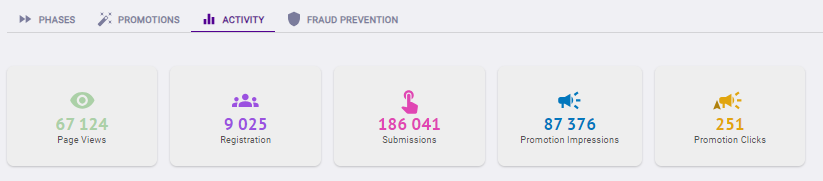
Page Views
The Page View metric shows how many page views a contest has received over time
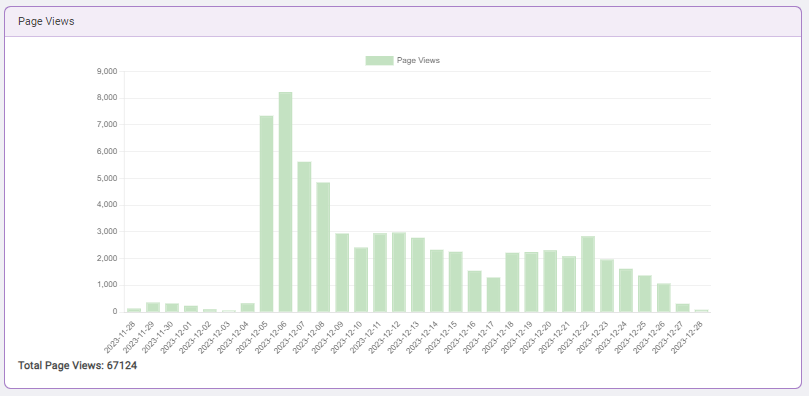
Registration
The Registration metric shows how many users have registered for a contest. This metric, and its corresponding 1st-party data, shows overall interest and provides rich marketing information

Registered Users
Use the Search Feature within the Registered Users section to find an individual user. Search by first name, last name, or email for any user that has registered for the given contest
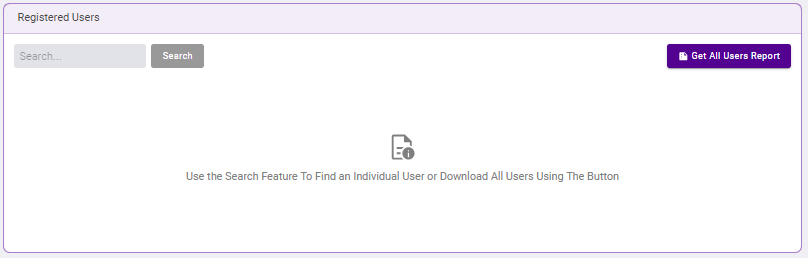
Click Get All Users Report to compile a report of all user registration information, including every custom field entered on the registration form and the number of actions (Nominations and Votes) each registered user executed. Once the report is compiled, the Get All Users Report button will be updated to Download All Users Report. Click Download All Users Report to download a report of all user registration information. The downloaded report file will be named all-registration-result-report-data.csv. This report is sorted by participation (number of nominations and votes) in descending order.
Exports
Any custom field that was added to the Registration Form during setup will appear in the exports section. You will see the label, type, description, number of responses and the response rate in addition to a button to compile the report for each individual custom field

Click Get Results Report to compile a report of all user information for the selected custom field entered on the registration form. Once the report is compiled the Get Results Report button will be updated to Download Results Report. Click Download Results Report to download a report of the selected custom field responses. The downloaded report file will be named registration-custom-field-report-data.csv
Submissions
The Submissions metric shows how many users have interacted with the given contest. This is a good metric of engagement for your contest
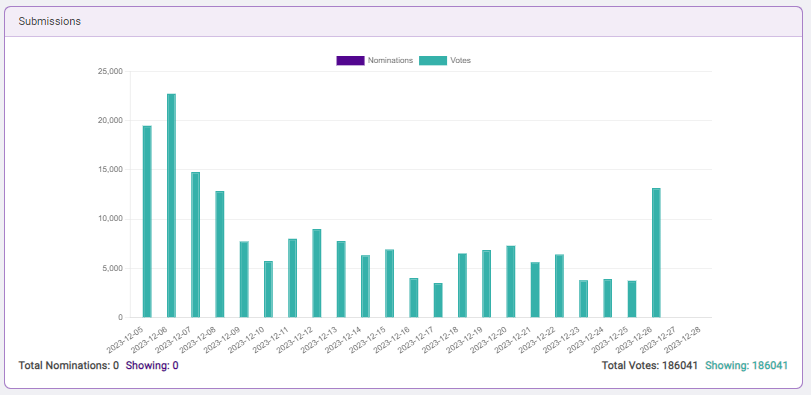
User Submissions / Submissions / Voting
Depending on the contest type this section of Submissions Activity will display a little differently
Photo and Sweepstakes Contests
For Photo and Sweepstakes Contests, use the Search Feature within the User Submissions section to find an individual user submission. Search by first name, last name, email, or phone for any user submission

Click Get All Users Report under the User Submissions section to compile a report showing all user submissions. Once the report is compiled the Get All Users Report button will be updated to Download All Users Report. Click Download All Users Report to download a report of all user submissions. The downloaded report file will be named user-submissions-result-report-data.csv
Ballot Contests
For ballot contests, Submissions / Voting are broken down into Groups and Categories, based on the contest setup, so you can see what categories are driving the most engagement
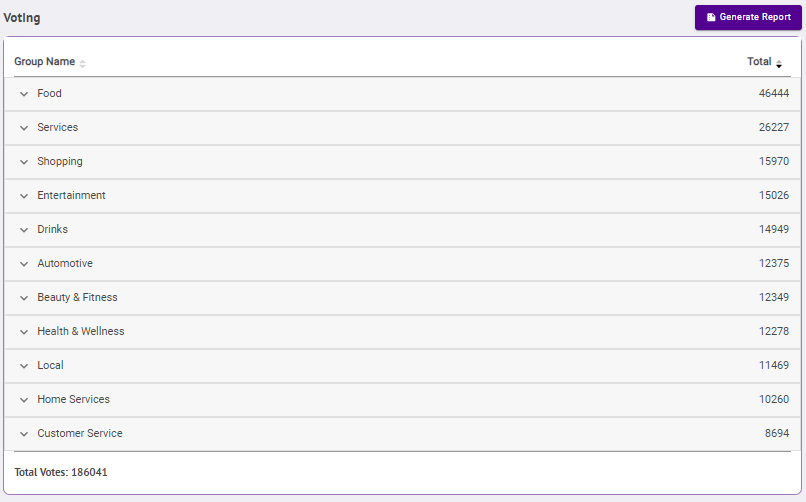
Click Generate Report under the Submission or Voting section to compile a report showing the total registered user engagement for each contestant. Once the report is compiled the Generate Report button will be updated to Download Report. Click Download Report to download a report of all the user engagement. The downloaded report file will be named user-{submission/vote}-result-report-data.csv. By default, the report is ordered by Group, Category, and Number of Submissions / Votes for the given Contestant
Promotional Impressions
The Promotional Impressions metric displays how many impressions a promotional ad has received. This is most valuable to advertisers who will have purchased these ads
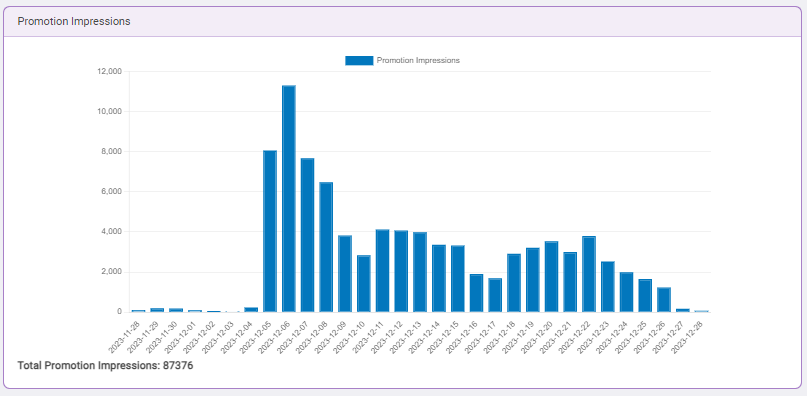
Impression Details
The Impression Details table displays the Name, Page, Promotions Placement, Number of Impressions and the Number of Clicks a promotion has received
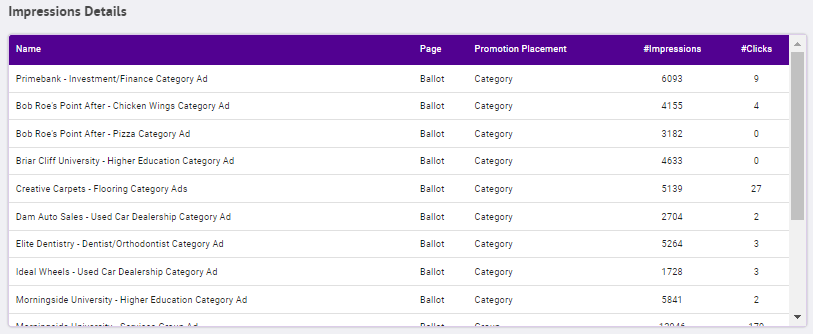
Promotional Clicks
The Promotional Clicks metric displays how many clicks a promotional ad has received. This is most valuable to advertisers who will have purchased these ads
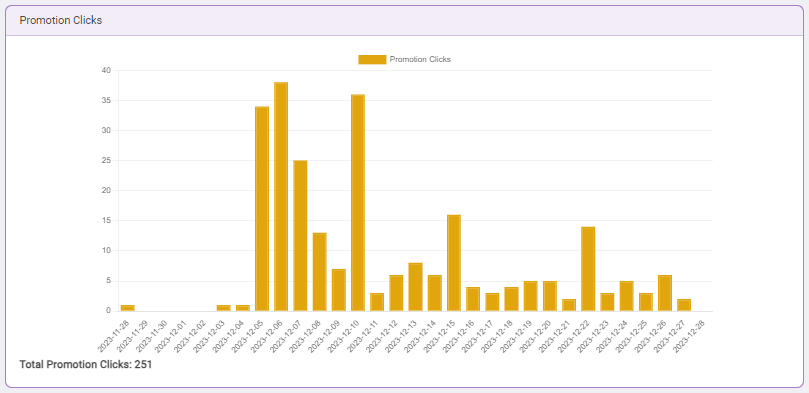
Impression Details
The Impression Details table displays the Name, Page, Promotions Placement, Number of Impressions and the Number of Clicks a promotion has received
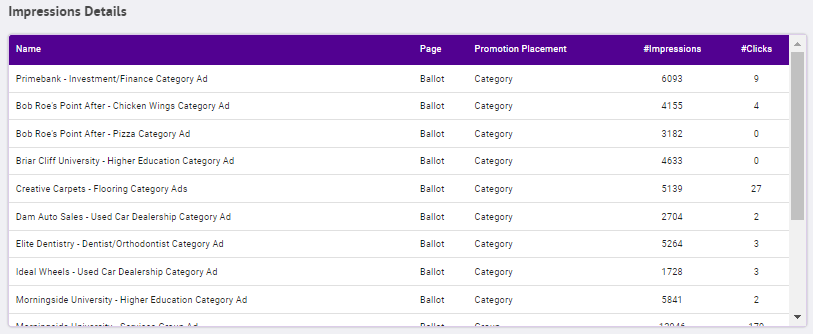
.png)