Contest Settings
Enter the basic Contest Settings for your Photo Contest
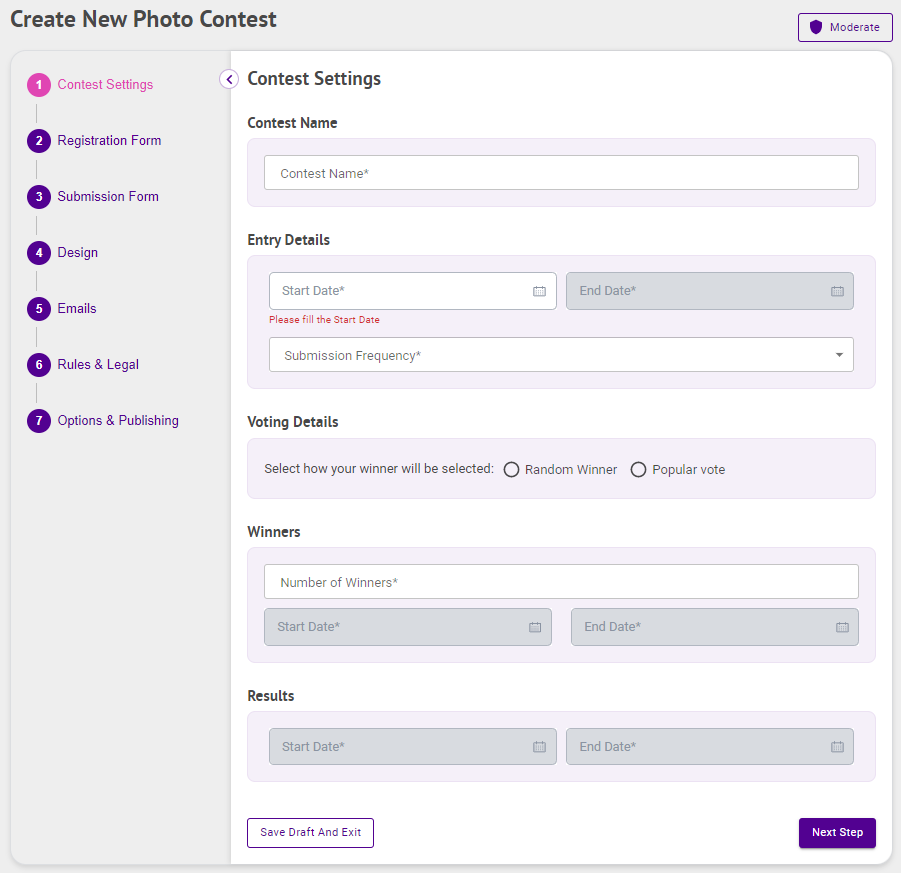
Contest Name
- Enter your Contest Name
Entry Details
- Enter your Entry Dates — this is the Start Date and Time and the End Date and Time of your contest Entries
- Select a Submission Frequency — this is the maximum number of submissions that may be made by a single user within the selected frequency
- Once per hour [per Category] — One nomination per user [per Category] per hour for as long as the nomination phase is open
- Once per day [per Category] — One nomination per user [per Category] per day (resets every 24 hours) for as long as the nomination phase is open
- Once per day [per Category] — One nomination per user [per Category] per day (resets at midnight) for as long as the nomination phase is open
- One per week [per Category] — One nomination per user [per Category] per week for as long as the nomination phase is open
- Once per contest [per Category] — One nomination per user [per Category] for this contest
Voting Details
- Select your Voting Details — this is how the winner will be selected
- Random Winner — The winner will be selected randomly sometime after the contest’s Entry Details End Date and Time
- Popular Vote — The winner will be selected by popular vote at the end of your contest’s designated voting period. Note: When Popular Vote is selected, the Start Date and Time and End Date and Time of the voting period are required
- Enter your Voting Dates — this is the Start Date and Time and the End Date and Time of your contest voting
Winners
- Choose the Number of Winners — this is the number of submissions that will be declared winners at the end of your contest
Results
- Enter your Result Dates — this is the Start Date and Time, and the End Date and Time your Contest Results will be available for everyone to view
- Click Next Step

.png)