Voting
During a Photo Contest's voting phase, the moderator can monitor voting activity. Additionally, they are able to disqualify a submission. Once disqualified, the photo will no longer be displayed to voters
To view your photo contest voting, following the instructions below
- Within Phases, you're able to keep tabs on votes or disqualify an entry
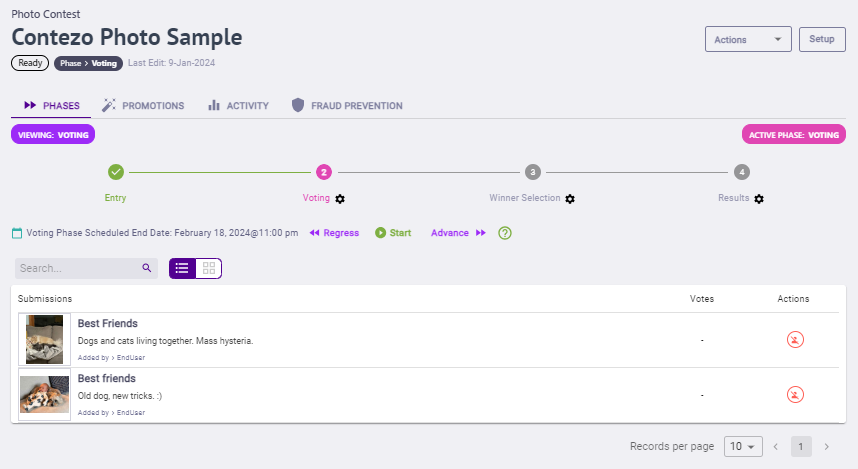
- To disqualify an entry, click the Disqualify option in the Actions column for the entry you want to disqualify. To requalify a disqualified entry, click the Disqualify option again
Upload Votes
During a Ballot Contest's Voting phase, the moderator may need to bulk Upload Votes. There are a number of reasons for this including the use and reconciliation of paper ballots or utilizing a third-party text to vote system. Let's take a look at how that's done:
To bulk Upload Votes, follow the instructions below.
- Click View Sample CSV to download a sample CSV file
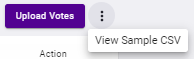
- Open the sample CSV file replacing the default information (G1, C1, E1, and Points) with information specific to your ballot where G is the group name, C is the Category name, E is the contestant's name and points are the number of votes to upload for a given contestant
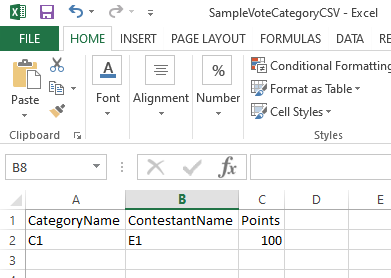
- Add in all of your vote information that needs to be uploaded
- Save your CSV file
- Click Upload Votes
- Click Upload
- Browse to your upload file
- Click Open
- Click Next
- Click Close.
.png)