Editing a Form
To edit your form within the setup, follow the directions below:
- Click Edit Form in the upper right
- Optionally Add, Update, and / or Reorder any or all of the available form fields. Check out Form Elements for additional information
- Click Preview Form to save your changes when you're finished
Add
To add a Form Element, follow the directions below
- Click to select a field from the Form Elements list
- The newly added field will be placed at the bottom of the form by default
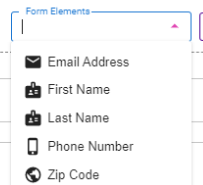
Update
To update an existing Form Element, follow the directions below
- Hover over an existing Form Element, there are 3 options that appear, Edit, Clone and Delete

- Click the pencil icon to edit the Form Element, the trash can icon to delete the Form Element, or the paper icon to copy the Form Element
Reorder
To Reorder an existing Form Element, follow the directions below
- Hover over an existing Form Element you wish to move
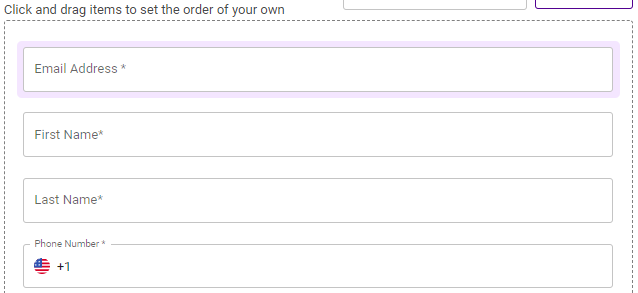
- Click and drag the Form Element into the desired position on the form
.png)