Bonus Entry Options
There are a number of different ways that may be setup to allow for additional Bonus Entries including clicking on a Social Media link (Facebook, X, Instagram or TikTok); visiting a website (General Link); watching a video (Video Link); downloading an App (App Download); answering a multiple choice question (Dropdown); opting in to either a mailing list or a marketing campaign (Simple Checkbox) or responding to a question with a free form answer (Short Text)
Social Media
The Social Media form element allows users to be awarded bonus entries for visiting Facebook, X (formerly Twitter), Instagram or TikTok
To configure a bonus entry for visiting Facebook, X (formerly Twitter), Instagram, or TikTok, follow the directions below:
- From the Bonus Entries Setup, once Bonus Entries have been enabled, Click Edit Form
- Select the Social Media Form Element
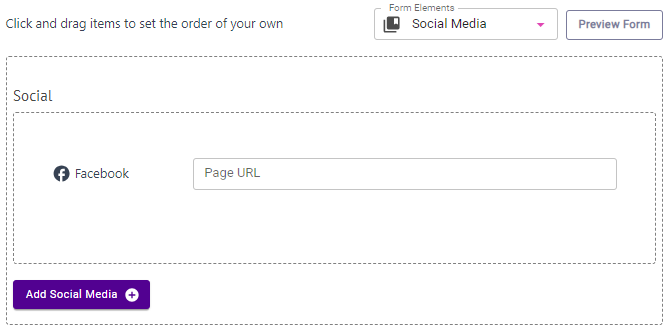
- Hover over the newly added social media form element and click the pencil icon to edit
- Enter your social media site in the URL field
- Optionally enter a description (Facebook only)
- Click Save
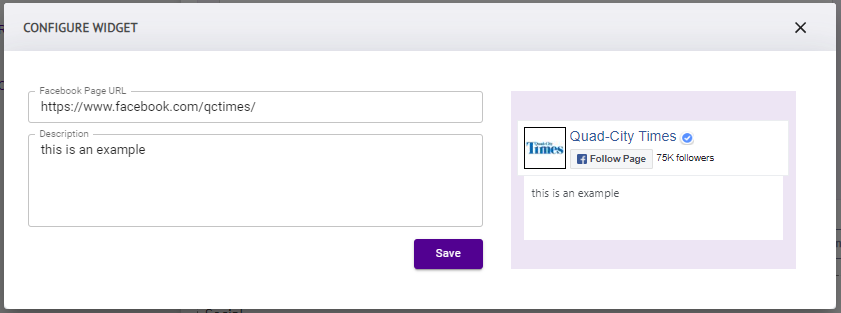
X (formerly known as Twitter)
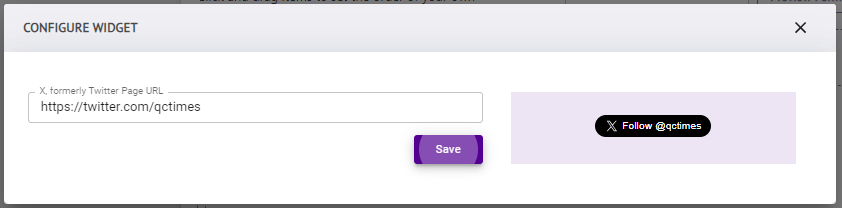
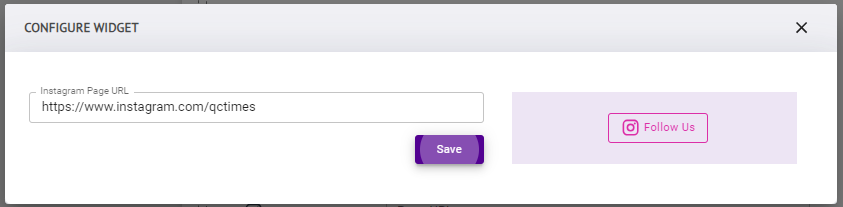
TikTok
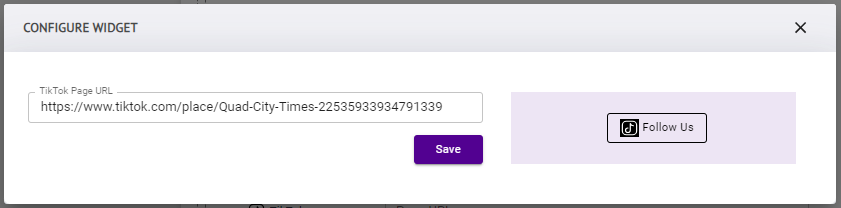
Video Link
The Video Link form element allows users to be awarded bonus entries for watching a video
To configure a bonus entry for watching a video, follow the directions below:
- From the Bonus Entries Setup, once Bonus Entries have been enabled, Click Edit Form.
- Select the Video Link Form Element
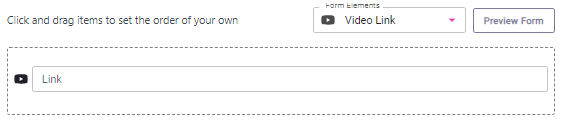
- Hover over the newly added video link form element and click the pencil icon to edit
- Enter your video link in the Hyperlink field
- Click Submit
General Link
The General Link form element allows users to be awarded bonus entries for visiting a website
To configure a bonus entry for visiting a website, follow the directions below:
- From the Bonus Entries Setup, once Bonus Eries have been enabled, Click Edit Form
- Select the General Link Form Element
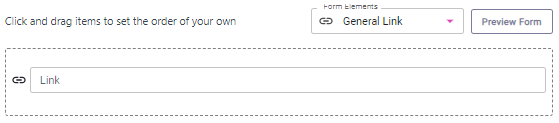
- Hover over the newly added general link form element and click the pencil icon to edit
- Enter your link in the Hyperlink field
- Click Submit
App Download
The App Download form element allows users to be awarded bonus entries for downloading an app
To configure a bonus entry for downloading an app, follow the directions below:
- From the Bonus Entries Setup, once Bonus Entries have been enabled, Click Edit Form
- Select the App Download Form Element
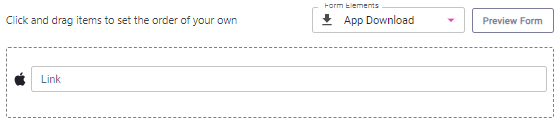
- Hover over the newly added app download form element and click the pencil icon to edit
- Select a Platform (iOS or Android)
- Enter your link in the Hyperlink field
Dropdown
The Dropdown form element allows users to be awarded bonus entries for answering a multiple-choice question
To configure a bonus entry for answering a multiple-choice question, follow the directions below:
- From the Bonus Entries Setup, once Bonus Entries have been enabled, Click Edit Form
- Select the Dropdown Form Element
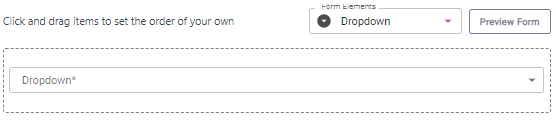
- Hover over the newly added dropdown form element and click the pencil icon to edit
- Enter your question in the label field
- Click the pencil icon to edit Option 1
- Edit Option 1 text and click the green check
- Click Add Option as needed to add canned options to your question for the user to select
- Click Submit
Simple Checkbox
The Simple Checkbox form element allows users to be awarded bonus entries for opting into a mailing list or a marketing campaign
To configure a bonus entry for opting into something, follow the directions below
- From the Bonus Entries Setup, once Bonus Entries have been enabled, Click Edit Form
- Select the Simple Checkbox Form Element
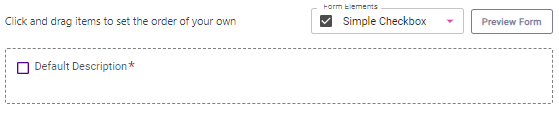
- Hover over the newly added simple checkbox form element and click the pencil icon to edit
- Enter your opt-in into the description field
- Click Submit
Short Text
The Short Text form element allows users to be awarded bonus entries for responding to an open-ended question with a free form answer
To configure a bonus entry for responding to a question with a free form answer, follow the directions below:
- From the Bonus Entries Setup, once Bonus Entries have been enabled, Click Edit Form
- Select the Short Text Form Element
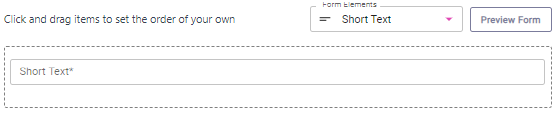
- Hover over the newly added short text form element and click the pencil icon to edit
- Enter your question in the label field
- Click Submit
.png)