Design
Edit any of the following sections (Banner, Description or Social and Branding) to design the look and feel of your contest
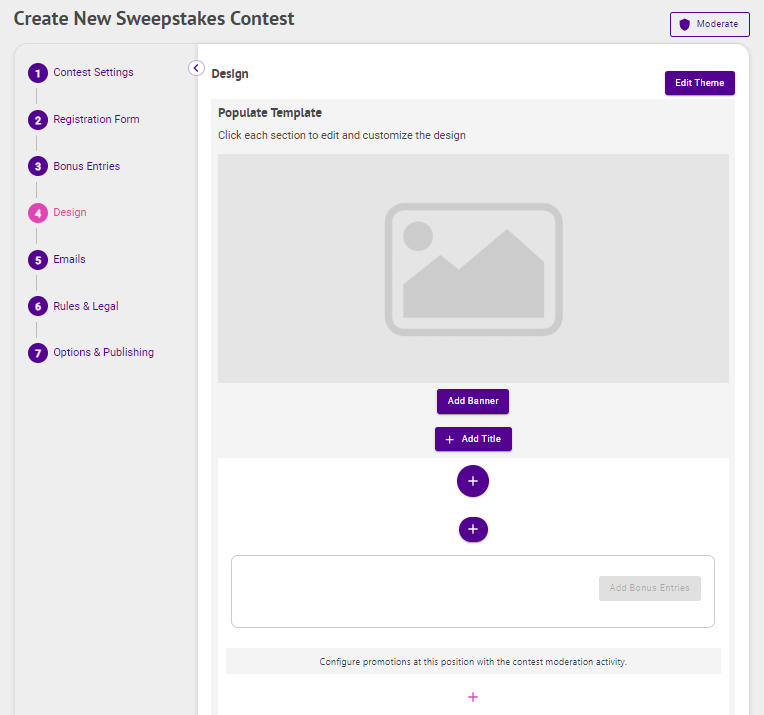
Banner
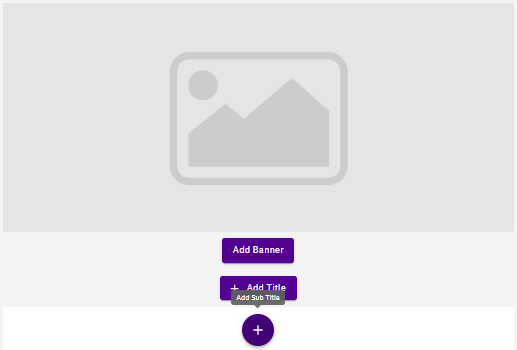
- Banner Image — Hover over the image preview, click Upload Banner Image, browse to the image you would like to use and click Open
- Banner Title — Click the + icon at the bottom left of the image preview near the top of the page, enter a title and click Save
- Banner Subtitle — Click the + icon below the image preview, enter a sub title and click Save
Description
Click the + icon just below the Banner Image Preview and below the Banner Sub Title, enter your Description with formatting utilizing our WYSIWYG Editor as desired and click Save
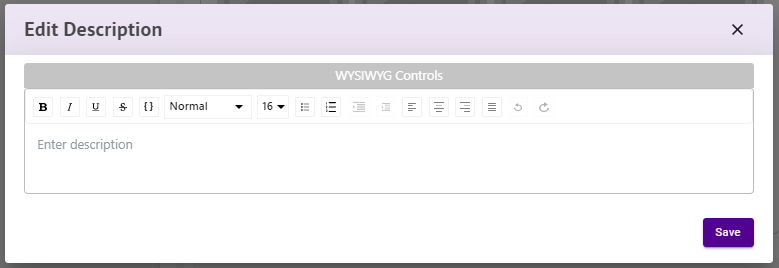
Social and Branding
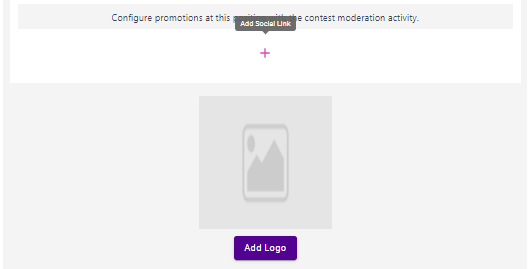
- Social Links — Click the + icon just above the Logo Populates Here button, Select the Social Network you want to add to your contest, enter the URL and click Save
- Logo — Click the Logo Populates Here button, browse to your logo and click Open
.png)